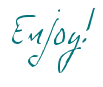This was flat:
The leaves:
First, I inked the leaves using distress ink, but you can use any chalk ink as well. Note that I only inked the edges so that I would not see the paper's white core. I did not want to change the color of the leaves. But you may.
Next I pierced tiny holes every 1/8" to add stitching.
Here I hand stitched using a needle and thread.
Below you can see how it looks by drawing a line with a pen following the pierced tiny holes.
Finally I adhered the leaves to the base using dimensional foam and "played/handled" with them or lifted the sides and/or edges with my fingers.
The purple flowers:
Below you see me using the "ball" of the inking tool's handle. This process worked best then using the special tool. I just went over the center of the flower in a circular motion adding light pressure.
I don't have a picture but I finished the purple flowers by adding a "bling" to the center of each flower.
The orange flowers:
First I inked them using distress ink. I used a circular motion starting from the mat "into" the flowers. This process helps to not leave visible ink marks. You can see how the color changed by looking at the flower on the bottom right of this picture.
Here again using the handle of my inking tool I was able to give them a "lift".
I used regular glue to adhere the first two layers. I then added dimensional foam to adhere the third or center layer to the flower.
But I first added the "bling" to the centers.
The white flower:
I used a little bit of distress ink.
I cut strips of dimensional foam to put all the layers together.
I finished them all by adding them to the card using yet more dimensional foam.
And I ended up making them into a set and creating a box to fit them all in and give them as a gift.
Files Used:
"Bloom!" flowers 5x7 greeting card
You can find this file as a single file on the Silhouette online store HERE
or as part of a garden set HERE at the SVGAttic site.
Scalloped Edge 3D Box
Thanks for stopping by!
Tomorrow we are starting our month long Anything goes contest! Come back to get all details and enter for a chance at some awesome prizes!